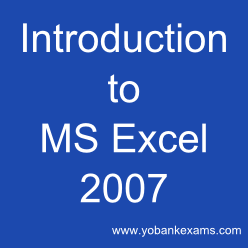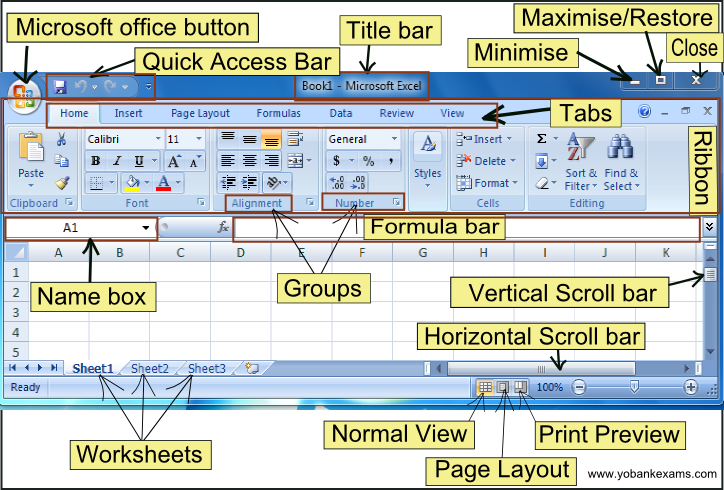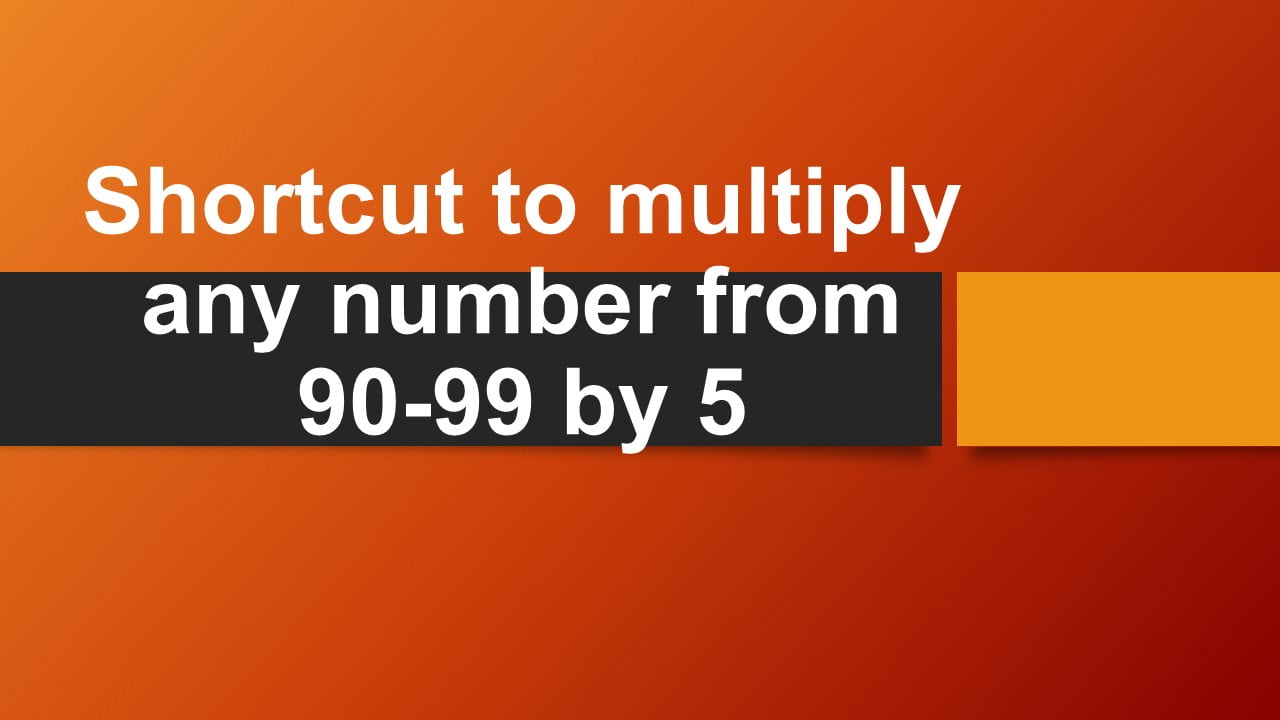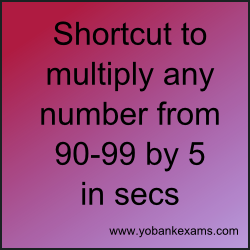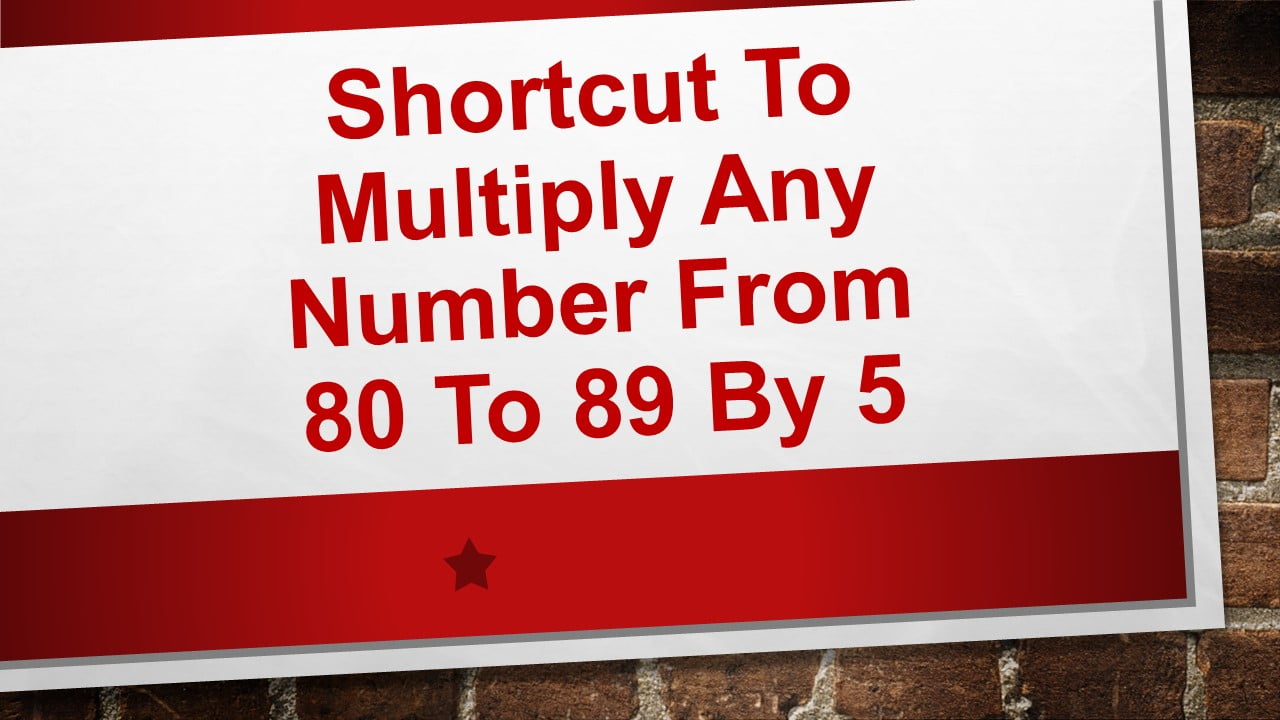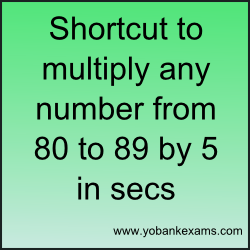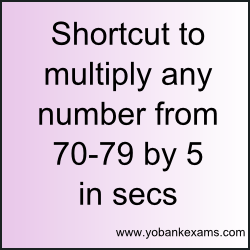In my previous post, we learnt how the multiply any 2 digit number by 111.Today we shall see the shortcut way to multiply any 3 digit number by 111.
Lets go through the steps below
Step 1:Write down the unit place digit of the 3 digit number.
Step 2:Add unit place digit and tenth place digit and write down the number to the left of the unit place digit number.
Step 3:Add unit place digit, tenth place digit and hundreth place digit and write down the number.
Step 4:Add tenth place digit and hundredth place digit and write down the number.
Step 5:Write down the hundredth place digit.
Now, we shall consider some examples to understand better.
Example 1:123 x 111=?
Step 1:Unit place digit is 3 which we write it down as it is.
_ _ _ _ 3
Step 2:Adding unit place digit and tenth place digit
We get 3 + 2=5
_ _ _ 53
Step 3:Adding all the three digits
We get 3 + 2 + 1=6
_ _ 6 53
Step 4:Adding tenth and hundredth place digit
We get 2 + 1=3
_ 3 6 53
Step 5:Hundredth place digit is 1 which we shall write it down.
We get 13653
Ans 123 x 111=13653
Example 2:234 x 111=?
Step 1:Unit place digit is 4 which we write it down as it is.
_ _ _ _ 4
Step 2:Adding unit place digit and tenth place digit
We get 4 + 3=7
_ _ _ 73
Step 3:Adding all the three digits
We get 4 + 3 + 2=9
_ _ 9 73
Step 4:Adding tenth and hundredth place digit
We get 3 + 2=5
_ 5 9 73
Step 5:Hundredth place digit is 2 which we shall write it down.
We get 25974
Ans: 234 x 111=25974