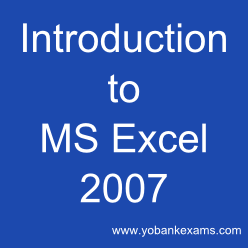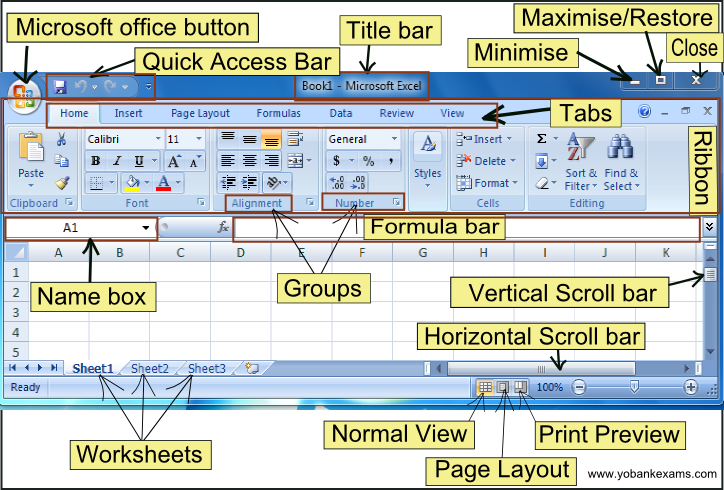When you click on MS Excel application from your program list the first thing you notice is that a blank sheet.In MSExcel it is commonly called a workbook.Every workbook contains 3 worksheets namely Sheet1,Sheet2,Sheet3 by default.
Now lets take an excel tour to get a sneak peak into the basics of Microsoft Excel.
(4)Minimise:There is minus(-)like symbol to the topmost right corner of the worksheet which you can use to minimise the window
(9)Groups;All similar type of commands are grouped together into a group.
Ex:Alignment and Number are groups.
(10)Name box:To the left corner below the Ribbon is the name box which shows the active cell/cell reference.
(11)Formula bar:The white area next to fx is the formula bar which you can use to insert formulas.
(12)Vertical scroll bar:To right of the worksheet is the vertical scroll bar which you can use to scroll to see more data on the vertical side.
(13)Horizontal scroll bar:To the bottom right of the worksheet is the horizontalscroll bar which you can use to scroll to see more data on the horizontal side.
(14)Normal View:Below the horizontal scroll bar there is an icon called normal view which you can use to view the worksheet in the normal mode.
(15)Page Layout:Below the horizontal scroll bar there is another icon in the middle called Page Layout which allows you to modify the page layout.
(16)Print Preview:Below the horizontal scroll bar next to Page layout is the Print Preview button which shows you how the worksheet looks when you print it.